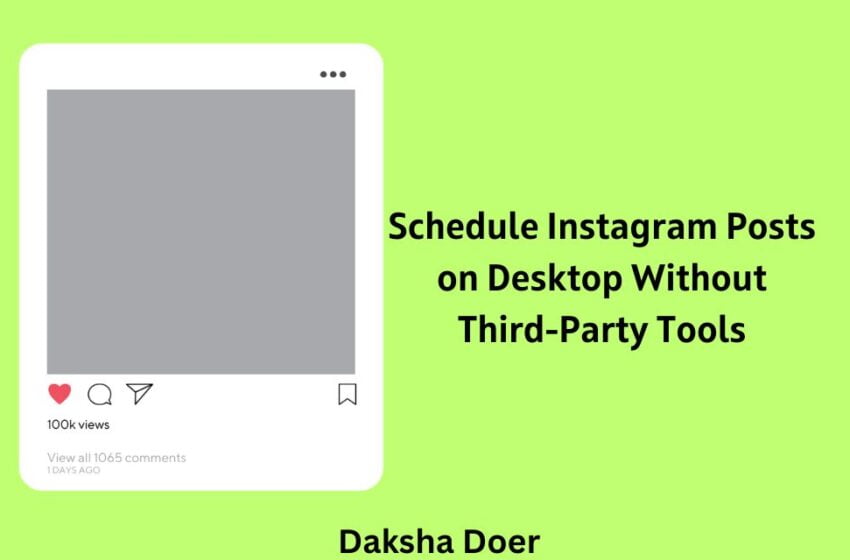We all have been busy with our job. There is not much time to post regularly because it needs great effort and a huge amount of time as well. Online media have been the blessing that allows us to express ourselves. After doing a lot of work, it is really a tiring situation when you are just thinking about posting something. And if you want to grow your business online, then consistent posting is a must. Otherwise, you will lose your followers.
As Instagram is a fantastic platform for growing your business, the question comes – Can you schedule Instagram posts regularly on your behalf? The answer is yes, you can. There are many third-party Instagram post schedulers, but sharing personal information with them might seem daunting to you. So, how would you schedule posts on Instagram? We will discuss it in this article.
For this purpose, you don’t have to install extra software on your mobile phone that acquires a lot of space. All you have to do is to take help from your desktop.
How to Schedule Instagram Posts Without Using any Third-Party Tools
As Instagram doesn’t have any scheduler for desktop, you can do so via Creator Studio. You can use this to schedule feed posts and IGTBV videos. This is one of the best ways you can use to schedule your posts. As we know that Instagram is a Facebook-owned company, it is expected there won’t be any issues related to privacy purposes. This connects to your Facebook account. So, if you are already logged into your FB account on the desktop there is no need to log into Creator Studio again.
Schedule posts on Instagram through Creator Studio
You can go to Creator Studio by clicking on the link – https://business.facebook.com/creatorstudio/home
As you are new to Creator Studio, you should follow some steps to connect to your Instagram account. You will be prompted by a dialogue box that lets you connect to your Instagram account.
After you connect, you will get to see two options at the top of the page – one is for a Facebook page and the other is for Instagram as you see in the above picture. Click on the Instagram icon and you will be opened up with your Instagram content library.
On the left-hand side, you will get the option “Create Post”. Click on it and there will be two options – Instagram Feed and IGTV. But you won’t get any option for scheduling stories. You can click on any. If you are interested in creating a feed post, then click on the Instagram Feed. Another pop-up box will appear on the right side of your window. If you have only one account, that account will be shown. If you have multiple accounts, there will be an option to choose from.
You can add your content here along with pictures and locations even with hashtags and mentions. The same format applies here as you do it on Instagram. There are mentions of characters, hashtags, and mentions. As you include hashtags or mentions you will get options to choose from. Likewise, as you try to add a location, you will have many options to choose from.
Now, it’s time to add pictures. Click on the “Add Content” option. You can choose from your Facebook page or desktop. Either you can choose only 1 picture or You can add up to 10 photos in a carousel format. According to your taste, you can edit them. You can choose anyone from the square, landscape, and vertical options. You can even tag people with the post.
As you are ready with your post, the “Publish” button will be bright blue. You can tap on it to publish. You will see a notification about your post is being uploaded.
Now, the main topic is to Schedule. We have come so far. There are only a few steps to follow. As you publish the post by clicking on the “Publish” button, you have to click on the little white triangle icon to see more options. Here, you will get 3 options including “Schedule”. Select the option and set your specific time. After you set your time, one last thing to do is click on the “Schedule” button. You will be notified with successful scheduling.
You can see your schedule post by going through the Content Library section. Here you can check which post has been published, archived, or scheduled. Also, you can check according to the date. The only thing you can’t do is re-edit your post. You have to do it after publishing the post on your Instagram account. You can turn off or on your comments also by going to the advanced settings option.
As you schedule the feed post, you can do schedule IGTV videos also by following the same procedure. Click on the Create Post > IGTV. You will get to see the same pop-up window on the right side of your desktop. You can add title, description, hashtags, and mentions as you did with the post. Upload your visual file from the Facebook page or desktop. You can choose an auto-generated thumbnail or upload your custom thumbnail.
As you are set with all the essential things, click on the “Schedule” button and set your specific time to upload. And you are done. You can schedule as many as you can by just changing the date.
Isn’t it so easy? You will feel more relaxed. You will become accustomed to it as you use it for a few days. Whether you are busy or not, you can always take help through Creator Studio. Posting something regularly can be frustrating. This is where Creator Studio comes in. There is no fear of sharing your personal information as it is Facebook-owned. You can now focus on your job without any distractions, your job will be handled by the Scheduler. This is how you can schedule posts on Instagram.